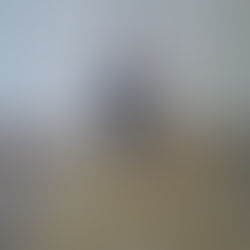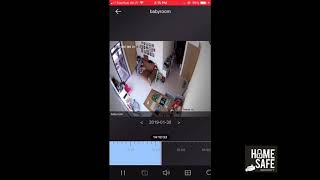How to change the time for HIKvision Digital Video Recorder
The timing for the HIKvision recorders do reset the clock due to commonly know errors, such as a declining clock battery within the system or due to power surges which causes the system to reset.

In this article, we will be able to teach you how to change the time for the CCTV digital video recorder.
Step 1: You will need to add the recorder into your phone within the LAN (when you are back at home or office). This means you need to add the system by selecting + on the top left hand corner and click online device.
Step 2: Select the device that appears within your network and type in admin for username and the password (call us for default password). Then click save on the top right hand corner.
Step 3: for HIK-connect users, swipe to the left on the icon at the main page to access the settings. For IVMS 4500 users, select devices from the top left hand menu.
Step 4: Select the device you just added and click the three dots on the bottom right hand corner.
Step 5: Select Remote Configuration followed by time configuration.
Step 6: Select "Synchronise with phone" and viola! its done.
Thank you very much!